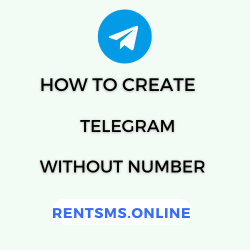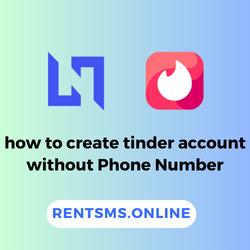Have you ever sent a text message only to see it show up in green instead of blue? This confusion can be frustrating, especially if you’re used to the sleek blue bubbles of iMessage. 😞
Green messages often signal that something isn’t quite right. Is your friend’s phone acting up? Are you unknowingly texting someone without iMessage? These questions can leave you feeling uncertain about your communication. 😣
In this blog, we will shed light on the issue of green text messages, exploring the mechanics of both SMS and iMessage and answering the question: “Why are my text messages green?“. By the end, you’ll not only know what is really going on but also know how to make your conversations run as smoothly as possible, thus converting your texting losses into gains. 🎉
Let’s get started!
🔑 KEY HIGHLIGHTS!
- A green text message on an iPhone means that the message is being sent as a normal text message or SMS rather than an iMessage.
- iMessage is different from SMS as it uses the internet to send messages, whereas SMS uses cellular data.
- Text messages may turn green if they are sent to a non-Apple device, iMessage is disabled, there is no internet connection, or the recipient has a phone issue.
- To fix the issue of green text messages, users can try checking iMessage settings, checking their internet connection, restarting the device, signing out and back into iMessage, or updating iOS.
- To enable iMessage on an iPhone, users can open their phone settings, select messages, turn on iMessage, and sign in to Apple ID (if prompted).
- On an iPhone, users can enable SMS text messages by opening settings, selecting messages, enabling iMessage, and enabling SMS.
What does a green text message mean?

Green text messages mean that your messages are being sent in normal SMS text messages or MMS and not iMessages. Moreover, this distinction is visually represented by the color of the text bubbles in the iPhone Messages app: blue bubbles are for iMessages that are sent through the internet, while green bubbles are for plain old text messages that use cellular data.
SMS (Green Messages) do not require an internet connection and are compatible with all mobile phones, including Android devices and iPhones. And SMS messages typically have a character limit of 160 and may count against your texting plan.
How is iMessage different from SMS?
Normal text messages are sent through your cell phone voice service and do not require the use of the internet or data plan, thus supporting all mobile phones — Androids and iPhones. However, iPhones have another application known as iMessage, which allows users to text messages using Wi-Fi or through the cellular data network.
When you are messaging someone using another Apple device, your iPhone automatically uses iMessage; if you are messaging an Android phone or if you are not connected to the internet, it will use SMS. In general, an iMessage cannot be sent to a device that does not use Apple’s operating system.
Another good thing about iMessage is that it doesn’t affect your texting plan, as they use Wi-Fi or data instead. The iMessage app also includes extra features like pulsing dots to show when someone is typing, the ability to share your location, and notifications for delivered and read messages, enhancing the Apple device experience.
Reasons why are my text messages green
If you are aware that the text messages you type are in green and not blue, then this is an indication that you are using the conventional text messaging service, that is, the Short Message Service (SMS). Here are the primary reasons this happens:
Messaging non-apple devices
iMessage is available only on Apple devices such as iPhones, iPads, or Mac computers. If you send a message to another person using an Android phone or any other device other than Apple, it changes to an SMS and appears in a green bubble.
This means that functions available in iMessage, like read receipt, typing indicators, and the rather important end-to-end encryption, will not be available in these conversations.
iMessage disabled
Your text messages can also be green if either you or the recipient has disabled iMessage in the settings; all messages will go to SMS. To verify this, go to Settings > Messages and make sure that the iMessage option is ON. Also, at times, iMessage may not work well if you have not signed in with your Apple ID or if there are problems with your account.
No Internet connection
The usage of iMessage, when sent and received, depends on an internet connection, be it wireless or mobile data. It will turn into green SMS in case your device is offline or has no internet connection as a default setting. Sometimes, you might encounter network issues that make it impossible to send messages through iMessage, and therefore, you get green bubbles.
Recipient’s phone issues
In case the recipient’s device has no credit, is switched off, or is in a state where it cannot access the internet, the messages you send will go as green text messages. Furthermore, if the recipient is in a region where the network signal is poor or if they do not have a network connection at all, messages are delivered as green texts on iPhone.
How to fix the green text message?
In case your iPhone is sending green text messages, it means that your messages are going through the traditional SMS instead of iMessage. This can occur for several reasons, including network problems, settings, or the recipient not using an Apple device.
Here’s how to troubleshoot and fix the issue:
1. Check iMessage settings
To check your iMessage settings, follow these steps to ensure smooth messaging across Apple devices. iMessage allows you to send texts, photos, videos, and more between Apple users using an internet connection rather than traditional SMS.
If it’s not enabled, your messages will be sent as regular text (SMS), appearing in green bubbles instead of blue, indicating they are not using the iMessage system.
Here’s how to check:
- Ensure that the iMessage toggle is switched on.
- Open the Settings app on your iPhone.
- Scroll down and tap on Messages.
2. Check Internet connection
Since iMessage relies on an internet connection to send and receive messages, it’s important to ensure that your Wi-Fi or mobile data is turned on and functioning properly. Without a strong internet connection, iMessages will be sent as regular SMS, indicated by green bubbles instead of blue.
Here’s how to check your internet connection:
- Open the Settings app on your iPhone.
- Tap on Wi-Fi or Cellular Data and ensure that it is enabled.
Alternatively, swipe down (or up, depending on your iPhone model) to open the Control Center and toggle on the Wi-Fi or Cellular Data.
3. Restart your device
Restarting your device is often an effective way to resolve iMessage issues by refreshing the system and clearing temporary glitches. A simple reboot can restore normal messaging functions if your iMessage isn’t working as expected.
Here’s how to restart your iPhone:
- Press the Power and the Volume Down buttons simultaneously or the side button, depending on the model, until the slider shows.
- Switch off the phone and then switch it back on again after a while of time.
4. Sign out and back into iMessage
Signing out and logging back in can refresh your iMessage connection and can help to fix problems like message delivery failures or syncing issues between Apple devices.
To sign out and back into iMessage, follow these steps to resolve potential issues with your messaging service.
- Swipe up the Settings app and tap on Messages followed by Send & Receive.
- Click your Apple ID and then click on Sign Out.
- After that, log out of the account and then log in again with the Apple ID.
5. Update iOS
Like with many other software programs, iMessage can occasionally be fraught with bugs. Ensure your iPhone is running the latest iOS version, this can be done by accessing the Settings menu, then the General tab, and selecting the Software Update option, where all the available updates will be downloaded and installed.
But what to do if iMessage is not available? Then, here are some steps to follow,
- Toggle Off/On: Sometimes, toggling iMessage off and back on can help re-establish a connection.
- Check for Updates: Ensure your device is running the latest version of iOS by going to Settings > General > Software Update.
- Contact Apple Support: If none of these solutions work, consider reaching out to Apple Support for further assistance.
How to allow iMessage on iPhone when it’s turned off?

To enable iMessage on your iPhone when it has been turned off, follow these steps:
- Open Settings: Swipe down the home screen, look for the gear icon or Settings, and tap on it.
- Select Messages: Go down the page and click on Messages from the available list of options.
- Turn On iMessage: Toggle the switch next to iMessage to the on position (it should turn green).
- Sign in to Apple ID (if prompted): If you’re not signed in, you may need to enter your Apple ID and password to activate iMessage.
- Check Send & Receive Settings: Once you activate iMessage, go for Send & Receive to check if your Phone Number and/or email are activated for messaging.
- Restart Your Device (if necessary): If you have any problems, go to the settings then restart your iPhone so that you can make new settings.
How to enable SMS text messages on iPhone?

To enable SMS text messages on your iPhone, follow these steps:
- Open Settings: Tap on the Settings app icon which is located on your home screen.
- Messages: Scroll down and then tap on “Messages.”
- Enable iMessage: If you would like to enable the iMessage (Apple’s messaging platform), turn the slider beside it to the green side.
- Enable SMS: Make sure that there is an option “Send as SMS” on it. This option enables your iPhone to send the messages as Short Messaging Service when the iMessage is not in use.
- Group Messaging: If the user wishes to send messages to several persons, he or she should turn on the “Group Messaging”.
- Check Cellular Connection: Ensure that your iPhone has a cellular or Wi-Fi (for iMessages) connection.
Conclusion
If your text messages are green, then it is an indication that you are using normal text instead of iMessage. This might be caused by network problems, different devices, or iMessage being disabled. Although plain text messages can accomplish the goal, iMessages provide extra features such as delivery reports, end-to-end encryption, and synchronization with Apple devices.
Still, the critical thing here doesn’t matter if green or blue – it is to remain connected with friends and family. Choose the means of communication that you prefer and is most suitable to you and have a smooth flow in your communication!
FAQs
Does a green text message mean you are blocked?
No, a green text message does not necessarily mean you are blocked. It usually means the message was sent via SMS instead of iMessage.
What are the benefits of iMessage over SMS?
The key benefits of iMessage over SMS are multimedia support, read receipts & typing indicators, end-to-end encryption, group chats, and sync across devices.
Your text is green because it was sent as a standard SMS or MMS message and not via iMessage. This could happen if the recipient is using a non-Apple device (e.g., Android), iMessage is turned off on either your device or the recipient’s, or you don’t have an active internet connection, causing the message to default to SMS.
How can you tell if the sent message is SMS or iMessage?
You can tell if a sent message is SMS or iMessage by the color of the text bubble, i.e., Blue Text Bubble (uses Wi-Fi or cellular data sent via iMessage) and Green Text Bubble (uses your carrier’s network).
What should I do if all message turns green?
If all your messages turn green, it means they’re being sent as SMS instead of iMessage. Here’s what you can do: check your internet connection, enable iMessage, check the recipient’s device, restart your device, and update ios
Why are my messages green when they should be blue?
If your messages are green when they should be blue (iMessage), it likely means they are being sent as SMS instead. Possible reasons include a lack of internet connection, iMessage being disabled, the recipient using a non-Apple device, or a temporary iMessage outage.