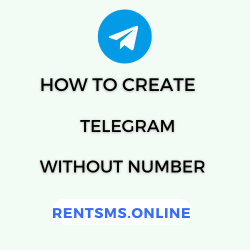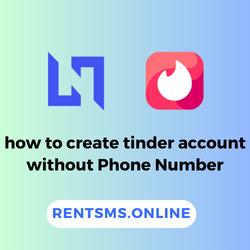You typed up a long, thoughtful message to send to someone. When you finally hit the Send button, you will find out that the message can’t be sent.😩
As much as you’re confused by this, you’re also unsure how it happened or how to fix it.
So, there’s a term for that,
“Message blocking is active” which means that SMS has been blocked for your account, or you have blocked the intended recipient. And sometimes, the issue involves the network settings of either an Android or iPhone.
Among this crowd, we’ll dive into the possible causes and provide you with solutions to help you overcome this error. Let’s get started! ✅
📑KEY HIGHLIGHTS
- “Message Blocking is active” error occurs when SMS is not allowed to be sent from any mobile device.
- Common causes include blocked contacts, carrier restrictions, and messaging limits in your mobile plan.
- Some solutions involve checking network coverage, reviewing block lists, and changing your device’s settings, such as resetting APNs.
- In case troubleshooting doesn’t work, contacting your Mobile Carrier will be effective for further support.
What Does Message Blocking Is Active Mean?
‘Message blocking is active’ simply refers to your mobile carrier service’s inability to send messages to the recipient.
This error shows up as ‘Unable to send message’ on your phone, and you probably might’ve seen it. So, even though you type in some messages and hit the SEND button, the person you’re relaying them to will not receive them.
Why Message Blocking Is Active: Causes
Some of the causes on why your phone shows message blocking is active are:
1. Blocked Numbers
If you see the “message blocking is active” error, it means the number you’re trying to text has been blocked or restricted in some way. It could mean the number is on your block list or parental controls are limiting your messaging.
So, blocked numbers can be the first thing you want to look into on your phone.
2. Carrier Restrictions
If your account is flagged for spamming or if any overdue is left to pay in the bill, then the message would likely be blocked from the carrier itself.
The carrier will be in power to disable the message blocking feature only after the user resolves the related issue in the account.
3. Messaging Not Included In Your Subscription
If the subscription package in your mobile plan you chose does not have a messaging service, then there would be message blocking.
This limitation occurs because, in some mobile plans, there would be data only pack or budget options. This results in lacking the ability to either send or receive messages.
Users should rather be aware of the specific plans and limitations of the mobile plan they prefer to choose to avoid such issues.
4. Short Code Issue
Short codes are 5-6 digit numbers used for receiving and sending messages. Companies use them for alerts, promotional campaigns, two-factor authentication, etc.
So, if a user is unable to receive and send messages from those short codes, it may indicate that the SMS short code is inactive. However, this issue mostly affects T-Mobile users, who may find their accounts have restrictions that prevent the use of short codes.
5. Network or Device Settings
Message blocking can also be caused by incorrect network or device settings that are related to Access Point Name (APN) configurations.
APN settings are crucial for connecting your device to the internet and sending messages. If they’re not incorrectly configured and have incomplete information in the APN settings, this can result in an error message issue.
Also, outdated software on the device can cause compatibility issues with the network as well.
6. Service Outage
If there is a network disruption in your carrier’s network for various reasons, it can hinder your messages from being delivered.
Issues with the infrastructure, repairs, maintenance checks, and other factors may cause a service outage. Until and unless the network bars on your phone are full, messages won’t be sent or received.
How to Fix Message Blocking is Active on Android & iPhone?
Here are some reliable steps to fix active message blocking on both Android and iPhone.
1. Check your Network Coverage

If your phone is not receiving network signal bars in your device, it means there’s a network disruption. Now, to fix it:
Step 1: Restart your device, or just turn on airplane mode for a few seconds and check again.
Step 2: Go to a different location to see if there’s an improvement in signal.
Step 3: If the issue still lasts, then you should contact your mobile carrier service for support.
2. Review Your Phone’s Block List
Checking your phone’s block list is also one of the steps you should look out for.
On Android
Step 1: Open Phone>Tap [⫶] three dots in the top right side>Settings
Step 2: After ‘Settings’, choose ‘Blocked numbers’.
Step 3: This will show the list of numbers you have blocked and unblocked at your convenience.

On iPhone
Step 1: Go to Settings>Messages>Blocked contacts.
Step 2: This will show the list of blocked contacts and numbers.
Step 3: To unblock a number, you can swipe left.

3. Temporarily Turn Off Wi-Fi Calling
You can try disabling Wi-Fi calling, which might help you resolve this issue on both iPhone and Android. Here are some steps to turn it off.
On Android
Step 1: Open Settings>Network & Internet>Your preferred mobile carrier SIM network
Step 2: Scroll down and tap on Wi-Fi calling
Step 3: Toggle off the switch to turn it off.
On iPhone
Step 1: Go to Settings>Phone.
Step 2: Tap on ‘Wi-Fi Calling’ and turn it off.
4. Confirm your account is active
You should also check whether your mobile network account is active. Here’s how to confirm your status.
Step 1: Log in to your mobile carrier’s website or app.
Step 2: Check for payment issues.
Step 3: Check the plan details.
Step 4: If the account’s not active, then get in touch with customer support.
5. Try Sending a Message to Someone Else
You can send a message to a different contact. This will help you determine whether the issue is specific to one recipient or all of them.
Choose a number that you know is active and not blocked. Compose a message while sending it to your chosen alternative contact.
6. Swap SIMS To Check If The Issue Is With Your SIM
You could also try inserting your SIM into another compatible device; that’ll make sure if the issues persist.
If messages can be sent from another device using the exchanged SIM card, it means there’s a problem with your phone itself rather than the replaced SIM card.
7. Enable “Send as SMS” on iPhone
This solution is for only iPhone users, so the ‘Send as SMS’ option makes sure your messages are delivered even when your iMessage is unavailable. Here are the steps to follow.
Step 1: Open Settings>Messages
Step 2: Scroll down and toggle the ‘Send as SMS’ option.
When this setting is turned on, your iPhone will send messages as SMS text messages. This is in case iMessage fails to deliver for any reason, such as a poor network or if the recipient has an Android device.
8. Restart Your Phone

You can also just simply reboot your phone by clicking the Power button and restart it. Restarting the phone can really resolve a lot of issues that help to refresh the device and solve a lot of problems.
9. Clear the Messages App Cache
Here are the steps to clear the cache for Messages only for Android phones:
Step 1: Open Settings>Apps.
Step 2: Find Messages in the list of installed apps.
Step 3: Tap on Storage and Cache.
Step 4: Click on Clear Cache.
This will delete the cached data in the Messages app without removing actual messages.
10. Reset Your APN Settings
Resetting your APN (Access Point Name) settings can also help you resolve connectivity issues that may lead to such issues. Here are detailed steps for both iPhone and Android devices.
On Android
Step 1: Open Settings>Network & Internet>Your preferred mobile carrier SIM network
Step 2: Scroll down and tap on Access Point Name (APN)
Step 3: Tap on [⫶] three dots in the top right side > Reset to default
Step 4: Restart your device after resetting.


On iPhone
Step 1: Go to Settings>Cellular
Step 2: Tap on ‘Cellular Data Network’
Step 3: Scroll down to find ‘Reset’. While you’re trying to reset, you’ll be asked to enter your passcode to proceed.
Step 4: Restart your device after resetting.


11. Contact Your Mobile Carrier
After all the effort you’ve put into resolving this issue, if there are still problems, you should consult with your mobile carrier’s customer support.
The support team can point out insights into your account status and potential restrictions if there are any of them. Apart from that, they can also give you extra tips to solve if the issue is not within the SIM card.
Conclusion
The “Message Blocking is Active” error can be a bit frustrating when one has given much thought and taken plenty of time to key that message.
Whether the reason arises from blocked numbers, carrier restrictions, subscription limitations, or device settings, knowing where the problem starts is generally the first step to finding a solution.
Just be patient and find a cause with an applied solution for your device.
Happy texting!