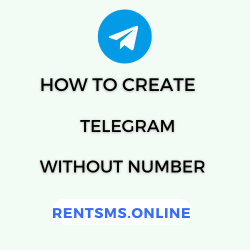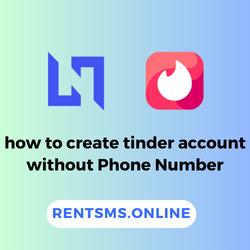Switching to a new Android phone can be stressful, especially when you worry about losing important text messages. Whether you’re upgrading your device or just changing phones, it’s natural to want to keep all those crucial conversations and memories.
The good news is that moving your text messages from one Android phone to another doesn’t have to be complicated.
In this guide, we’ll show you easy steps on how to transfer text messages from Android to Android smoothly so you can keep everything just as it was and focus on enjoying your new phone.
Let’s begin👇.
🔑 KEY HIGHLIGHTS
- To transfer text messages using Google Backup, navigate to Settings > Google > Backup and restore messages on your new phone by signing in with the same Google account during setup.
- Go to Settings > Bluetooth > pair the devices > select the messages and choose Bluetooth as an option while transferring text messages to the new phone using Bluetooth.
- If you have Samsung devices, the Smart Switch app makes it easy to transfer messages between phones wirelessly or via cable.
- Regularly backing up your messages, at least weekly or even daily, ensures you don’t lose important conversations when switching devices or facing issues like accidental deletions.
How to transfer text messages from Android to Android: 6 Ways
Transferring text messages from one Android phone to another can seem daunting, but with the right steps as using Google Backup, Bluetooth, a third-party SMS transfer app, and quick share, it’s quite simple.
Here are 6 effective methods to ensure a smooth message migration process.
Method 1: How to transfer messages from Android to Android via Google Backup?
To transfer messages from Android to Android via Google Backup, go to Settings > Google > Backup, then tap “Back up now” to create a new backup.
Here are the detailed steps to transfer messages from Android via Google Backup:
Step 1: Go to Settings > Google > Backup (On your old phone).
Step 2: Ensure the Backup by Google option is toggled on.
Step 3: Tap “Back up now” to create a new backup, which includes your text messages.
Step 4: Once backed up, switch to your new phone.
Step 5: On your new phone, during the initial setup, sign in with the same Google account.
Step 6: When prompted, choose to restore from the most recent backup.
Step 7: Once the restoration is complete, your messages will automatically transfer to your new phone.
Note: For a seamless SMS transfer, your devices must be operating on version 8.0 or higher. Additionally, please note that Google provides only 15 GB of free storage. If you have a large volume of messages on Android or if the storage is nearly full, you may need to explore alternative avenues to assist with the transfer.
Method 2: How to transfer text messages to the new phone using Bluetooth?
To transfer text messages to the new phone using Bluetooth, all you need to do is Go to Settings > Bluetooth, pair the devices, select the messages, and choose Bluetooth as an option.
Here are the detailed steps to transfer SMS via Bluetooth.
Step 1: Go to Settings > Bluetooth on both phones and enable Bluetooth.
Step 2: Pair the devices by selecting the other phone from the available list and confirming the pairing.
Step 3:Open the Messages app on your old phone and select the texts or conversations you want to transfer.
Step 4:Tap the Share icon, then choose Bluetooth.
Step 5: Select the new phone as the recipient device.
Step 6: Accept the incoming transfer on the new phone, and your messages will be transferred.


Method 3: How to forward text messages from Android to Android phone using third-party SMS transfer app?
Using a third-party SMS transfer app is another easy option for transferring text messages. Here, we have chosen MobileTrans which is user-friendly and efficient.
Here are the steps on how to forward text messages from Android to Android phones using a third-party SMS transfer app:
Step 1: Download and install MobileTrans on both phones.
Step 2: Open the app and choose whether it’s an old or new device.
Step 3: Confirm the target device type (Android or iPhone).
Step 4: Select Messages as the data to be transferred.
Step 5: After a few seconds, the app will show a “Send successfully” message.

Method 4: How to transfer sms from one phone to another via SMS backup & restore?
To transfer SMS using SMS Backup & Restore, install the app on both phones. On the old phone, open the app < tap Get Started < select Transfer < SEND FROM THIS PHONE. On the new phone, tap RECEIVE ON THIS PHONE, select the old phone, and accept the transfer. Your messages will be restored.
Here are the detailed steps on how to transfer SMS from one phone to another via SMS backup and restore:
Step 1: Install SMS Backup & Restore on both phones.
Step 2: On the old phone, open the app, tap Get Started, and select Transfer.
Step 3: Choose SEND FROM THIS PHONE.
Step 4: On the new phone, tap RECEIVE ON THIS PHONE and select the old phone from the list.
Step 5: Accept the transfer on the new phone.
Step 6: Your messages will be restored.

Method 5: How to forward messages from Android to Android using the quick share?
You can easily forward messages from one Android phone to another using Quick Share features. To do that, open the messages app < select the text < share button < quick share.
Note: This feature might not be available on all Android devices.
Here are the detailed steps on how to forward messages from Android to Android using the quick share:
Step 1: Open the Messages app and navigate to the text you wish to transfer.
Step 2: Tap the Share button within the messaging app.
Step 3: Choose Quick Share from the available options.
Step 4: Select the recipient phone from the nearby devices list (you must also enable Quick Share on another device).
Step 5: Accept the request on the new phone, and the message will be transferred.
Step 3: Choose Wireless as the connection method, and follow the prompts to pair the devices.
Method 6: How to transfer messages from one phone to another using a Samsung smart switch?
Samsung Smart Switch allows you to transfer messages between phones easily. Simply install the Smart Switch app on both devices, connect them via cable or Wi-Fi, and select “Messages” for transfer. Then, follow the prompts to complete the process and securely move your text messages to the new phone.
Here are the steps on how to transfer messages from one phone to another using a Samsung smart switch:
Step 1: Ensure both phones are connected to Wi-Fi and have the Smart Switch app installed.
Step 2: Open Smart Switch on both devices. On the old phone, select Send Data; on the new phone, select Receive Data.
Step 3: Choose Wireless as the connection method, and follow the prompts to pair the devices.
Step 4: Once connected, select Messages from the list of available data to transfer.
Step 5: Tap Send on the old phone and Receive on the new phone.
Step 6: After the transfer completes, both devices will confirm that the messages have been successfully moved.


Final thoughts: Ensure a Smooth Android SMS Transfer Process
Transferring text messages from one Android device to another is simpler than it seems due to various built-in features, cloud services, and third-party apps.
Whether you prefer using Google Backup, Bluetooth, or apps like SMS Backup & Restore, you have multiple options to ensure your important conversations stay with you as you switch devices. With proper steps, you can move your messages seamlessly to the new device, ensuring you don’t lose any vital information during the transfer process.
FAQs
How long does it take to transfer SMS to a new Android phone?
Transferring SMS messages from your Android phone to another can vary in duration based on the method used and the amount of data being transferred. Generally, the process can take anywhere from a few minutes to several hours.
How to recover deleted text messages from an old Android phone?
To recover deleted text messages from an old Android phone, check if you have a Google backup and restore the messages from it. Alternatively, use third-party recovery apps like Dr.Fone or FonePaw to scan and retrieve deleted messages. If available, check if your messaging app has a backup feature. Lastly, contact your mobile carrier, as they may store message records.
Is it possible to transfer SMS to a new phone from a broken one?
Yes, it’s possible to transfer SMS from a broken phone to a new one if certain conditions are met. If the broken phone can still power on and connect via USB or wirelessly, you can use tools like Samsung Smart Switch or Google Backup to transfer messages. Alternatively, third-party recovery software can help retrieve SMS from the broken phone’s storage if it’s partially functional.
Why didn’t my text messages transfer to my new Android phone?
Your text messages may not have transferred due to missing message backup, connectivity issues, or not selecting SMS during the transfer process. Ensure messages were backed up with Google or use tools like Samsung Smart Switch or SMS Backup & Restore for manual transfer.
How do I export text messages from my Android without the app?
To export text messages from your Android phone without an app, you can use the built-in backup features. Go to Settings > Google > Backup and ensure that SMS messages are included in your backup. This allows you to restore the messages on another device.
How can I retrieve text messages from my Android without a backup?
You can retrieve deleted text messages from your Android without backup by using data recovery software like Dr.Fone, checking with your mobile carrier for stored messages, or recovering from your SIM card if messages were saved there.
Can I transfer SMS messages via Google Backup?
Yes, Google Backup can transfer SMS messages to a new Android device. Ensure SMS backup is enabled under Settings > Google > Backup, then restore them when setting up the new device.
Does Bluetooth work for transferring text messages?
Yes, Bluetooth can be used to transfer text messages between Android devices. However, this method is not widely recommended due to its slow speed, potential security risks, and the fact that it may not be supported on all devices.
Can I retrieve deleted text messages after a transfer?
Yes, you can retrieve deleted text messages after a transfer, but it depends on your device and backup settings. If you had backed up your messages before the transfer, you can restore them from cloud services like iCloud or Google Drive. If no backup exists, third-party recovery tools might help recover them.
How often should I back up my text messages?
It’s best to back up your text messages at least once a week to avoid data loss. If you rely on important conversations for work or personal matters, consider backing them up daily for extra security.