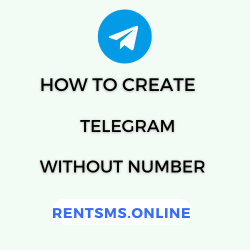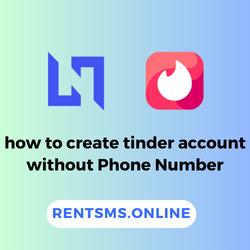Ever wished you could preserve those crucial text messages for safekeeping or reference? It’s simpler than you might imagine. 😃
You can effortlessly save and organize your messages by forwarding text messages to your email. But you might be curious about how actually to send text messages to your email. There’s a straightforward process that allows you to forward text messages to your email. 📧
In this guide, we’ll show you how to forward text messages to email on both iOS and Android devices. We will also explore how to forward a text to email using third-party apps and some tips for forwarding text messages to email.
🔑 KEY HIGHLIGHTS
- Forwarding texts to email is valuable for backup, accessibility, organization, and sharing.
- The process to forward text messages to email is similar on both iPhone and Android as you can simply select the message, choose the forward option, enter the email address, add a message, and send it.
- Third-party apps like IFTTT and carrier services can automate the process of forwarding text messages to email, saving time and effort by handling this task automatically.
- It’s important to test your forwarding setup to ensure it works correctly and to be mindful of privacy settings.
Why Forwarding a Text Message to Email is Useful?
Forwarding text messages to email can be very useful for many reasons. It helps with communication, planning, and keeping track of data.
Here are some of the main advantages:
- Consolidation of Communication: Forwarding texts to email lets users keep all their messages in one place, making it easier to handle and find them.
- Accessibility Across Devices: Email can be opened on many devices, so users can read messages on the go, even if their phone is not closed.
- Archiving and Backup: Emails usually give better ways to save and store messages, helping users keep important chats for later use.
- Improved Organization: Forwarding texts to email helps in sorting key details, making it simple to look up and find messages when needed.
- Time Efficiency: Instead of typing out messages again, sending them straight saves time and effort, especially when passing on important info to others.
How to Forward Text Messages to Email on iPhone?
Here’s a step-by-step guide on how to forward text messages to your email on your iPhone:
Step 1: Open the “Messages app” and find the message you want to forward
Step 2: Hold your finger down on the message until a menu appears, then select More.
Step 3: Select the Circle next to the message you want to share.
Step 4: Tap the forward arrow at the bottom right.
Step 5: Type the recipient’s email address in the ‘To:‘ box.
Step 6: Now, click on “Send” to send the message.

How to Forward Text Messages to Email on Andriod?
Here’s a general guide on how to forward text messages to your email on an Android device. The specific steps might vary slightly depending on your device and messaging app:
Step 1: Launch the Messages app on your Android phone.
Step 2: Navigate to the conversation that contains the text message you want to forward.
Step 3: Press and hold the specific message until a menu appears.
Step 4: From the menu, select the “Forward” option.
Step 5: In the recipient field, type the email address where you want to send the message.
Step 6: Tap the “Send” button to forward the text message to the specified email address.

How to Forward a Text to Email Using Third-party Apps?
To forward text messages to email using the third-party app IFTTT, follow these steps:
Step 1: Go to ifttt.com or download the IFTTT app on your mobile device to sign up for a free account.

Step 2: Click on “Create” to start a new applet. Choose “If This” and select “Android SMS” as the trigger service, then select “Any new SMS received.”
Step 3: Click on “Then That” and choose “Email.” Select “Send me an email” as the action, and fill in the subject and body of the email, using details like the SMS body or sender’s number.

Step 4: Review your applet settings and click “Finish” to activate it.

Step 5: Now, you can click on “Finish” to activate it.

Step 6: Send a test SMS to ensure that it forwards correctly to your email.
How to Forward a Text Message to Email Using Carrier Service?
Forwarding text messages to email using carrier services can be a convenient way to manage important communications. Many mobile carriers provide specific options or apps that allow users to set up SMS forwarding directly to email addresses.
Here are some common carrier-specific services and the steps to set up forwarding.
1. AT&T
AT&T is one of the leading global providers of telecommunications, media, and technology services to over 100 million consumers. Additionally, it offers a wide range of products and services such as wireless and wireline communications, broadband internet, TV, and digital advertising.
Here are the steps to set up SMS forwarding:
Step 1: Log in to your AT&T account online.
Step 2: Navigate to the “Wireless” section.
Step 3: Click on “Device and usage settings.”
Step 4: Scroll down to “SMS and MMS.”
Step 5: Select “Forward SMS” and enter the email address to which you want to forward messages.
2. Verizon
Verizon is a global communications technology company that offers a wide range of services including wireless and wireline communications, internet, and TV. Moreover, Verizon is known for its reliable network and innovative products.
Here are the steps to set up SMS forwarding:
Step 1: Log in to your Verizon account online.
Step 2: Go to the “Account” section.
Step 3: Click on “Device and usage settings.”
Step 4: Scroll down to “Messaging.”
Step 5: Select “SMS forwarding” and enter the email address.
Tips for Forwarding Text Messages to Email
Forwarding text messages to email can make your communication better, whether for personal use or work.
Here are some simple tips to forward text messages to email in easy ways.
1. Use Carrier Services
Many phone carriers provide a convenient feature that allows you to forward text messages directly to your email. This is often the easiest option, as it doesn’t require any additional apps or complex setups. By using your carrier’s services, you can keep your messages organized and accessible in a secure manner. Check with your provider for specific instructions and available options, as they may vary.
2. Use Carrier-Specific Features
Many phone carriers offer specialized tools or apps designed to simplify the process of sending SMS messages. For example, AT&T and Verizon provide settings that enable quick message forwarding.
These tools often allow you to configure automatic forwarding or create rules based on the sender of the message, making it more convenient to manage your texts. By exploring these carrier-specific features, you can enhance your mobile experience and maintain a well-organized messaging system.
3. Explore Third-Party Apps
If your phone carrier doesn’t provide SMS forwarding, you can explore third-party apps like IFTTT or PushBullet. These apps offer flexible solutions for automatically sending text messages to your email.
For example, with IFTTT, you can create a rule that redirects incoming SMS directly to your email inbox. Before using any app, it’s important to review its privacy policies and user reviews to ensure it aligns with your security preferences.
4. Test Forwarding Before Relying On It
Before relying on any SMS forwarding method, it’s essential to conduct thorough testing. Send a few test messages to verify that they arrive in your email as expected.
This testing process helps identify any potential issues, such as formatting changes or delays. By ensuring that your setup works correctly, you can rest assured that important text messages will be delivered to your email inbox without problems.
5. Configure Privacy Settings
When forwarding texts to email, always prioritize your privacy settings. Ensure that your email account is secure and that you’re not inadvertently sharing sensitive information. Review the privacy settings of any apps you use to protect your data. You can safeguard your information and maintain the confidentiality of your communications by being mindful of privacy.
Conclusion
Forwarding text messages to your email is a convenient method for managing your messages and preserving vital information. You can utilize your phone’s built-in features and explore third-party apps like IFTTT or PushBullet. The process is straightforward and can be tailored to your specific requirements.
Before implementing third-party apps, it’s recommended to test them to ensure compatibility and functionality. Additionally, be mindful of your privacy settings to safeguard sensitive information. By following these guidelines, you can effectively manage your messages and maintain organization for both personal and professional purposes.
FAQs
Can a text be sent to an email?
Yes, a text can be sent to an email by using email-to-SMS gateways or apps that convert texts into email format. The message will be delivered to the recipient’s email inbox as a regular email.
Is there any limit for forwarding text to an email id?
When forwarding text messages to an email address, there may be limitations imposed by various factors. These include the text messaging service provider, email client restrictions, and message length.
Can I forward the MMS message to an email address?
Yes, you can send MMS messages to an email address from many secure messaging apps. Just select the message you want to forward, and then choose the option to send it via email. Enter the recipient’s email address, and the message will be sent as an attachment.
What are the common issues that arise while forwarding a text message to an email?
Some common problems to expect when forwarding SMS messages to email include formatting loss, inability to forward MMS (Multimedia Messaging), and character limits.