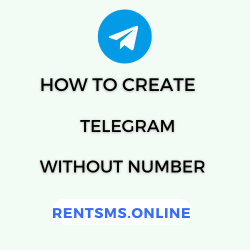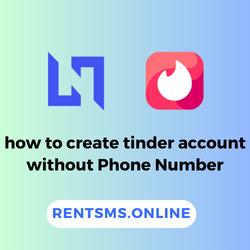Are you ever in need of text forwarding from your Android phone to someone else? It’s a common scenario in today’s connected world. Whether it’s forwarding a funny joke to a friend or sending along an important piece of information
to a friend or sending along an important piece of information , knowing how to forward text messages on Android can be super handy.
, knowing how to forward text messages on Android can be super handy.
In this guide, we’ll walk you through 7 simple methods for text message forwarding on Android devices.
forwarding on Android devices.
We will also guide you on how to forward text messages to email. No fancy tech talk here – just straightforward tips and tricks on how to forward a text message on Android.
From basic SMS forwarding to using third-party apps, we’ll cover everything you need to know to get the job done.
 Key Highlights
Key Highlights
- Rent SMS works well for both international and local calls, providing a reliable option for users worldwide.
- NobelApp is free to download but doesn’t offer free international calling, so users should be mindful of potential costs.
- Before choosing an app, it’s crucial to consider the cost and pricing aspects to ensure it fits within your budget.
Let’s Get Started
How to forward a text message on Android?
Whether you want to share an important message with a friend or family member, or simply pass along some useful information, forwarding texts is quick and easy.
Here are four simple ways to forward a text message on your Android device.
1. Using the default messaging app
You may have used the messaging app, but you do not know how to forward text messages. Android phones contain a default messaging app for forwarding text messages, which makes it simple and quick to do so.
But, there are so many popular Android devices like Samsung, OnePlus, and Xiaomi each having their own default messaging app. Newer Android phones have a Google Message app as a default while some of them may have their own default SMS app. On the other hand, Most Samsung phones have their own default messaging app.
Although, you may have different Android devices, the SMS forwarding process is similar for all of them. We will explain to you how to forward text messages on two of the most commonly used Android messaging apps: Google Messages and Samsung Message app. The interface could be different but the process is similar for other devices too.
Here is how you can forward text messages using the Google Message app.
- Open the Google Message app (you can download it from the Google Play Store).
- Choose the text conversion containing the message you want to forward.
- Tap and hold the text message you want to forward.
- Then, after holding for a few seconds, an interface will appear at the top.
- In the top right corner, you will notice three vertical dots.
- Click those three dots and select Forward Options.
- You will see a list of contacts. Choose who you want to forward the message to. If you want to send the message to someone who is not on your contact list or to a group of contacts at once, select “New message.” Then, enter the Phone Number or select the group to which you want to forward the message.
- Once you’re ready, hit the send icon at the bottom right corner
Here’s how to forward a text if you use the Samsung Messages app:
- Open the messaging app on your device.
- Choose the conversation containing the SMS you want to forward.
- Tap and hold the text message you want to forward.
- Then, a popup menu will appear, and select the Forward option.
- Select the contact from the contact list you want to forward a text message or you may enter an unsaved number.
- Click Done once you have selected all the recipients.
- Edit the message if required and click the “Send” icon at the bottom right corner.
2. Using Share Option
Android devices typically have a “Share” option that allows you to forward SMS from one app to another. You can use this feature to forward text messages. Here’s how you can forward text messages.
- Open your message app
- Tap and hold the message and an interface will appear at the top.
- You will notice three vertical dots, click that three-dot icon and select the Share option.
- Then, a list of apps will pop up. Select the Messages app or any other app you want to forward text messages.
3. Copy and Paste Method
You can also take a quick and easy method to forward text messages. Here’s how you can do it.
- Open your message app and choose the SMS conversation you want to forward.
- Long press the message and an interface will appear, then click the copy icon (two overlapping squares).
- Open the conversation thread of the person you want to forward the message to, then tap on the message compose field.
- Long press on that message field and click the Paste option.
- Edit the message if you want and hit the send icon at the bottom right corner.
4. Using a Third-Party SMS Forwarding App
If you want more control over your forwarding options, consider downloading a third-party app from the Play Store. These apps often come with extra features like scheduling messages, filtering out spam, or auto-reply message options which may not be available on normal Android phones.
There are several SMS apps available on the market for forwarding text messages automatically. Let’s see how you can forward messages easily using an app called “SMS Forwarder”.
- Open the Google Play Store on your Android phone and install the app named “SMS Forwarder”.
- When installation is complete open the SMS Forwarder, read the terms and policies, and click Agree to continue.
- Go to the Filters menu and click the “+” option. An interface will appear with several SMS forward options. Then Choose your preferred option.
- For instance, if you choose Incoming SMS options, you can add your custom filter option for the desired number, email, telegram ID, or other options.
Note : The steps I outlined above for forwarding text messages with third-party apps may change in the future due to device updates.
: The steps I outlined above for forwarding text messages with third-party apps may change in the future due to device updates.
How to forward text messages to email on Android?
Now you know how to forward text messages, let’s talk about how to forward SMS to email on Android.
There are two options available for forwarding text messages to email on Android:
- Manually forwarding text SMS to email
- Automatically forwarding text messages to email
Here is how you can manually forward text SMS to email:
- Open the message app and choose the conversation you want to follow.
- Tap and hold the message to get several options.
Note: This depends on the type of device that you have. For some devices, you may need to tap on the 3 little dots.
- Select the forward options and enter the receiver’s email address.
- Then tap the send button
If you want to forward your messages automatically on Android, then you can use third-party apps like “SMS Forwarder”. These apps provide several key features such as automatic SMS forwarding, auto-reply text message, and many filters.
Now let’s learn how to forward email to SMS automatically with “SMS Forwarder”:
- Install SMS forwarder from the Play Store and agree to the terms, policies, and required permissions.
- Set up the app by creating an account.
- Enter the email address where you want to send SMS messages.
- Choose which rules apply to you and send a test to complete the process.
Conclusion
Mastering the art of text forwarding on your Android device is simpler than you might think. Just follow the above-written straightforward methods to forward text messages in any Android version. Whether you prefer the native messaging app, utilizing the “Share” option, or employing the copy-and-paste technique, there’s a method that suits you.
Additionally, for those seeking more advanced features and customization options, third-party SMS forwarding apps like “SMS Forwarder” offer a convenient solution. With these apps, you can automatically forward SMS to email, and even schedule messages, enhancing your messaging experience.
FAQs
Does the original sender know that I am forwarding their message?
No, Your original sender will not know if you forward their message.
Can I unsend a forwarded message?
Unfortunately, you cannot unsend a forwarded message. However, there are several platforms such as Facebook Messenger where unsending a forwarded message is possible. But if you choose the default messaging app, you can’t unsend the forwarded SMS.
Can I forward a message to multiple people at a time?
Yes, you can forward messages to more than one person on your Android smartphone. A message can be forwarded to multiple contacts by creating a group of recipients.
If you’re using an Android device, you can forward an SMS to multiple contacts by selecting “New message” and entering the contacts’ phone numbers. The message can also be forwarded to a WhatsApp group chat or a Facebook Messenger group chat.