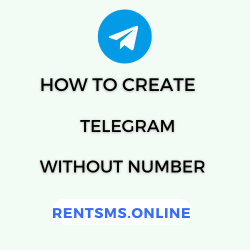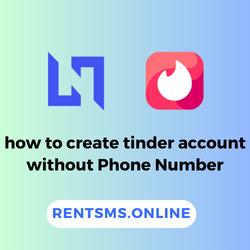Losing important text messages, especially when they contain crucial information or cherished memories, can be incredibly stressful and disruptive, impacting both your personal and professional life. Fortunately, with the right approach, most messages can be recovered.
There are several methods for retrieving deleted texts on iPhone and Android devices, from basic troubleshooting to advanced recovery techniques.
In this blog, you’ll learn how to retrieve disappeared text messages using methods such as checking archives, restoring from backups, using third-party recovery tools, and contacting your mobile carrier for message logs.
🔑 KEY HIGHLIGHTS
- To retrieve text messages on an iPhone, go to settings > [your name] > iCloud > iCloud Backup > Restore Backup.
- To restore text messages on an Android, open the messages app > go to settings > choose backup & restore > select restore, and choose the backup you want to restore from.
- Basic troubleshooting steps for retrieving text messages are restarting your device, verifying message settings, checking for active airplane mode, and other standard fixes.
- To retrieve deleted text messages on Android, you can use Google Backup, third-party recovery apps, or check your cloud backup for saved messages.
- For iPhone, recovering lost text messages involves using iCloud backup, iTunes, or third-party recovery software.
- Common causes of disappearing text messages include accidental deletion, software glitches, OS updates, and messaging app bugs or crashes.
How to Retrieve Disappeared Text Messages: Basic Troubleshooting Methods
Here are four important troubleshooting methods to retrieve disappeared text messages, with a bit more detail for each:
Method 1: Restart your device
Restarting your iPhone or Android device can resolve temporary glitches that may cause messages to disappear.
For iPhone
For iPhone, locate the power button > press and hold the power button > slide to power off > turn the device on > wait for the device to restart and verify restart.
Here’s a detailed step to retrieve text messages that disappeared restarting your device for iPhone:
Step 1: Locate the power button.
Step 2: Press and hold the power button until the slide to power off slider appears on the screen.
Step 3: Swipe the slider to turn off your iPhone, then wait a few seconds until it shuts down completely.
Step 4: After your iPhone turns off, press and hold the Power (or Side) button again until you see the Apple logo.
Step 5: Your iPhone will restart and display the lock screen in about a minute.
For Android
For Android, hold the Power button and select “Restart” or “Reboot.” This simple action can refresh the system and potentially restore missing messages.
Here’s a detailed step to restore text messages that disappeared restarting your device for Android:
Step 1: Locate the Power button.
Step 2: Press and hold the Power button until the “Power off” or “Restart” menu appears on the screen.
Step 3: Select “Restart” or “Reboot” from the menu.
Step 4: Wait for your Android device to turn off and then turn it back on.
Step 5: Once your device restarts, check if your missing messages have been restored.
Method 2: Check message settings
For iPhone
On iPhone, navigate to Settings > Messages > Keep Messages and make sure it is set to “Forever.” This setting prevents older messages from being deleted automatically.
Here’s a step-by-step process:
Step 1: Open the Settings app on your iPhone.
Step 2: Scroll down and tap on Messages.
Step 3: Under the Message History section, tap on Keep Messages.
Step 4: Ensure that Forever is selected. This setting will prevent older messages from being automatically deleted.
Step 5: Exit the Settings app. Your message retention settings are now configured to keep all messages indefinitely.
For Android
On Android, open your messaging app, go to settings, and look for options related to message retention or storage to confirm that messages are not set to delete after a certain time.
Here’s a step-by-step process:
Step 1: Open your messaging app on your Android device.
Step 2: Tap on the menu icon (usually three dots or lines) to access the app’s settings.
Step 3: Select Settings from the menu.
Step 4: Look for options related to Message Retention or Storage.
Step 5: Ensure that your settings are configured to keep messages and are not set to delete after a certain period.
Step 6: Exit the settings menu. Your message retention settings are now configured to prevent the automatic deletion of messages.
Method 3: Toggle Airplane mode
For iPhone
Enabling and disabling Airplane Mode can help refresh your device’s network connection, which may resolve issues related to missing messages. To do this, swipe down to access the Control Center on your iPhone and tap the airplane icon.
Here’s a detailed step to restore messages that disappeared :
Step 1: Swipe down from the top-right corner of your iPhone screen to access the Control Center.
Step 2: Locate the Airplane Mode icon, which looks like an airplane.
Step 3: Tap the Airplane Mode icon to enable it. This will turn off all wireless connections.
Step 4: Wait a few seconds, then tap the Airplane Mode icon again to disable it. This will re-enable your wireless connections.
Step 5: Check if the missing messages have been restored after your device reconnects to the network.
For Android
On Android, swipe down from the top of the screen to access quick settings and tap the Airplane icon. Leave it on for a few seconds, then turn it off. This can help in re-establishing a connection to your messaging service.
Here’s a detailed step to retrieve texts that disappeared :
Step 1: Swipe down from the top of the screen to access the Quick Settings menu.
Step 2: Locate the Airplane Mode icon, which looks like an airplane.
Step 3: Tap the Airplane Mode icon to enable it. This will turn off all wireless connections.
Step 4: Wait a few seconds, then tap the Airplane Mode icon again to disable it. This will re-enable your wireless connections.
Step 5: Check if your messaging service has reconnected and if any missing messages have been restored.
Method 4: Check Recently Deleted Messages (iPhone)
If you are an iPhone user, you may have the option to recover recently deleted messages. Just open the Messages app, tap on “Edit” in the top left corner, and select “Show Recently Deleted.” This feature allows you to view messages that have been deleted within the last 30 days. If you find your missing messages here, you can recover them easily by selecting the messages you want to restore.
For iPhone
Step 1: Open the Messages app on your iPhone.
Step 2: Tap on Edit in the top-left corner of the screen.
Step 3: Select Show Recently Deleted from the menu.
Step 4: Browse through the list of messages that have been deleted within the last 30 days.
Step 5: If you find your missing messages, select the ones you want to recover.
Step 6: Follow the on-screen prompts to restore the selected messages to your inbox.
How to Retrieve Deleted Text Messages on Android Devices?
There are several effective methods for retrieving deleted text messages on Android devices. Here are the steps for each method.
Method 1: Retrieve Text Messages on Android from Google Backup
If you have Google Backup enabled, you can restore deleted text messages by performing a factory reset. Go to Settings > System > Reset options > Erase all data. After the reset, choose the option to restore from your Google backup during the setup process.
Here’s a detailed step-by-step guide to retrieve text messages on Android from Google Backup
Step 1: Go to Settings on your Android device.
Step 2: Tap System.
Step 3: Select Reset options.
Step 4: Tap Erase all data (factory reset) and confirm the action.
Step 5: After the device restarts and the setup process begins, select the option to Restore from your Google backup.

Method 2: Restoring from Third-Party Recovery Apps
Download and install third-party recovery software like Dr.Fone or MobiKin on your computer. Connect your Android phone via USB, enable USB debugging, and launch the software. Choose the option to recover messages, follow the prompts to scan your device, and then preview and select the messages to restore.
Here’s a detailed step-by-step guide to retrieving text messages from a third-party recovery app
Step 1: Download and install the recovery software MobiKin on your computer.
Step 2: Connect your Android phone to the computer via USB and enable USB debugging.
Step 3: Launch the recovery software.
Step 4: Select the option to recover messages.
Step 5: Follow the prompts to scan your device for recoverable texts.
Step 6: Preview the scan results and select the messages you want to restore.
Method 3: Checking Cloud Backups for Saved Messages
Check your messaging app’s trash or archive section for temporarily stored deleted messages. Also, verify your Google account settings to ensure SMS backup is enabled, which may help you retrieve messages from previous backups.
Step 1: Open your messaging app and navigate to the **trash** or **archive** section.
Step 2: Check for deleted messages that may be temporarily stored there.
Step 3: Verify your Google account settings to ensure **SMS backup** is enabled.
Step 4: If SMS backup is enabled, restore messages from previous backups.

How to Recover Lost Text Messages on iPhone?
To recover lost text messages on an iPhone, there are several methods available, including using iCloud backups, iTunes or Finder, and third-party recovery software.
Here are the steps for each method:
Method 1: Recovering Texts from iCloud Backup
To recover lost text messages on your iPhone using an iCloud backup, start by opening Settings and tapping your name at the top. Next, select iCloud, then Manage Storage, and choose Backups. Find the most recent backup that includes your messages.
To recover lost text messages using an iCloud backup:
Step 1: Go to settings and tap general.
Step 2: Then click transfer or reset iPhone.
Step 3: After that tap erase all content and settings.
Step 4: Finally, after your iPhone restarts, set it up and choose Restore from iCloud Backup.

Method 2: Using iTunes or Finder to Restore Text Messages
To recover lost text messages on your iPhone using iTunes or Finder, connect your iPhone to your computer and open iTunes (on Windows or older macOS versions) or Finder (on macOS Catalina and later). Once your device is recognized, select it from the list of devices. In the Summary section of iTunes or the General tab in Finder, click on Restore Backup.
To recover lost text messages using iTunes or Finder:
Step 1: Connect your iPhone to your computer and open iTunes.
Step 2: Select your device and click Restore Backup in the Summary (iTunes) or General (Finder) tab.
Step 3: Choose the most recent backup and click Restore.
Ensure you back up your current data first, as this will replace all existing content with the backup data.

Method 3: Third-Party Recovery Software for iPhone
If you don’t have a backup, you can use third-party recovery software like iMobie or PhoneRescue to retrieve deleted messages directly from your iPhone.
To do this, download and install PhoneRescue on your computer > connect your iPhone > and launch the software > choose the “Recover from iOS Device” option > scan your device for deleted messages, and preview the results. From there, select the messages you want to restore and recover them back to your iPhone.
If you don’t have a backup, use third-party software like PhoneRescue:
Step 1: Download and install PhoneRescue on your computer.
Step 2: Connect your iPhone and launch the software.
Step 3: Select “Recover from iOS Device,” scan for deleted messages, preview the results, and choose the messages to restore.
Common Reasons Why Text Messages Disappear
Text messages can disappear for several reasons, often causing frustration and confusion. Let’s discuss some of the common reasons.
- Accidental deletion by the user: Users often accidentally delete messages by tapping the wrong button or swiping incorrectly, especially when in a hurry or distracted.
- Glitches in software or OS updates: Updates can sometimes cause glitches in apps that may result in disappearing messages. This can most easily be prevented by backing up messages before updating any software.
- Failed to sync iCloud or Google Drive backup properly: In the event of an incomplete backup for whatever reason, that process might get interrupted or fail, and messages can be lost. To prevent this, regularly check out settings related to backups.
- Bugs and crashes of the messaging app: Bugs or crashes in messaging applications can cause messages to disappear or get corrupted; this mostly occurs after updates. Keeping the application updated and reporting any issues will help minimize these problems.
How to Avoid Losing Text Messages in the Future?
To avoid losing text messages in the future, consider implementing the following strategies:
- Set up automatic backups (iCloud, Google Drive): Regular backup using iCloud or Google Drive will definitely help keep text messages and all other important data safe. You should enable automatic backups so that your messages may automatically save without any interruption, and you will be stress-free from the deletion of your important messages.
- Use messaging apps with cloud-sync features (e.g., WhatsApp, Telegram): Messaging apps will offer the ability to sync messages over the cloud. WhatsApp and Telegram are some of the applications that have been instrumental in ensuring messages are backed up from cloud storage.
- Clear phone storage regularly: To avoid performance issues and prevent the loss of messages, it’s important to keep your phone storage organized. Regularly delete unnecessary files, uninstall apps you no longer use, and clear cached data. These steps will improve your device’s performance and help minimize data loss.
- Keep phone software up-to-date: Keeping the operating system and applications up to date provides tremendous results in both security and phone performance. Most of these updates include bug fixes and improvements that should avoid some of the problems that result in lost messages. Always update your device to the latest software so as to minimize risks that would lead to such an occurrence.
Wrapping Up
Losing text messages can be a significant inconvenience, impacting both personal and professional aspects of your life. However, by understanding the common causes of message disappearance and employing effective recovery methods, you can often restore lost texts.
Whether you use built-in tools like iCloud and Google Backup or third-party recovery apps, knowing how to retrieve your messages can alleviate much of the frustration associated with their loss. To safeguard against future issues, setting up automatic backups, utilizing cloud-sync features, and maintaining regular device upkeep are essential practices.
FAQs
What should I do first if my text messages have disappeared?
If available, check your messaging app’s trash or recycle bin feature. If not, restart your device to see if the messages reappear. If they are still missing, consider restoring from a backup or using recovery software.
How do I restore text messages?
To restore text messages, restore from an iCloud or iTunes backup by resetting your device and selecting the backup during setup for iPhone. For Android, use Google Drive backups by performing a factory reset and restoring during setup, or use third-party recovery apps.
Why do text messages disappear?
Text messages can disappear due to accidental deletion, storage limitations, software glitches, syncing issues with backup services, or bugs within the messaging app.
How do I retrieve messages from disappearing messages?
To retrieve messages from disappearing messages, you may need to restore them through backup services, data recovery tools, or by checking archived conversations if enabled beforehand.
How do I check if my text messages were backed up?
To check if your text messages were backed up, you can simply go to Settings > [Your Name] > iCloud > Manage Storage > Backups to see available backups on iPhone and on Android, check Google Drive by opening the app and navigating to the backup section.
How to recover permanently deleted text messages?
To recover permanently deleted text messages, you can use third-party recovery software, such as Dr.Fone for Android or iPhone recovery tools, to recover permanently deleted text messages. These tools can scan for and recover deleted messages without needing a backup.
Can I recover messages that were deleted before my last backup?
Recovering messages that were deleted before your last backup is generally not possible unless you have a separate data recovery tool or service that can retrieve those messages from your device’s storage.
Are there any apps or tools that can help retrieve lost text messages?
Yes, there are several apps and tools that can help retrieve lost text messages, such as Dr.Fone, EaseUS MobiSaver, and PhoneRescue, which are designed to recover deleted messages from both Android and iOS devices.
What if I don’t have a recent backup of my text messages?
Even without a recent backup, you can try using third-party recovery apps to retrieve deleted messages directly from your device. However, success is not guaranteed, and the sooner you attempt recovery, the better your chances of finding the lost messages.
Is it possible to retrieve deleted text messages?
Yes, it is possible to retrieve deleted text messages using various methods such as restoring from a backup, utilizing data recovery software, or checking the trash folder in specific messaging apps like Samsung Message.